"Making animation
in Powerpoint"
Do you know that you can do an animation in powerpoint? So I will show you the steps of making an animation in powerpoint.
Apply an animation
Step 1: Select the object or text on the slide that you want to animate.
Step 2:On the Animations tab of the ribbon, click Add Animation, and pick an animation effect.
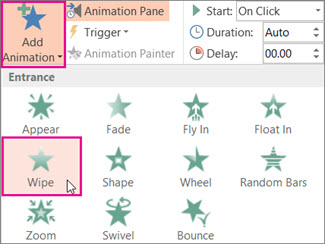
Change the speed of the animation effect
The speed of the effect is determined by the Duration setting.
1.On the slide, select the animation effect that you want to change.
2.On the Animations tab, under Timing options, in the Duration box, enter the number seconds that you want the animation effect to last.
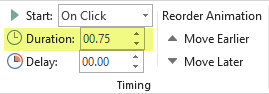
(Maximum: 59 seconds. Minimum: .01 seconds. You can type a duration or use the up or down arrows to select a standard incremental value.)
Change how the animation effects starts
1.On the slide, select the animation effect that you want to change.
2.On the Animations tab, under Timing options, open the Start list, and choose one of the three options described below:
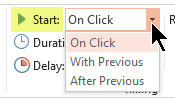
2.On the Animations tab, under Timing options, open the Start list, and choose one of the three options described below:
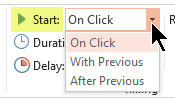
Select - to start the animation effect.
On click - When you click the slide.
With previous - at the same time as the previous animation effect in the list. (One click starts two or more animation effects at the same time.
After previous - Immediately after the previous animation effect in the list finishes playing. (No additional click is required to make this animation effect start.
On click - When you click the slide.
With previous - at the same time as the previous animation effect in the list. (One click starts two or more animation effects at the same time.
After previous - Immediately after the previous animation effect in the list finishes playing. (No additional click is required to make this animation effect start.
Set the time between animation effects
The Delay option determines how much time elapses before a specific animation effect begins—either after you click or after a prior animation effect concludes.
- On the slide, select the animation effect that you want to change.
- On the Animations tab, under Timing options, in the Delay box, specify an amount of time in seconds.
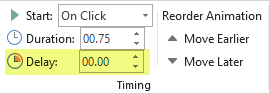
Change the order of the animation effects on a slide
To reorder a set of animations on a slide:
- Open the Animation pane: On the Animations tab, in the Advanced Animation group, select Animation Pane.
- In the Animation pane, select the animation effect that you want to reorder.
- On the Animations tab of the ribbon, in the Timing group, under Reorder Animation select one of these options:
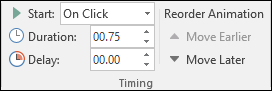
- Select Move Earlier to move the effect up one place in the animation order.
- Select Move Later to move the effect down one place in the animation order.
You can select an option multiple times, if necessary, to move your selected effect to the appropriate place in the animation order.
Remove an animation effect
When you animate an object, a small numeral appears just to the left of that object to indicate the presence of an animation effect and its place in the sequence of animations on the current slide.
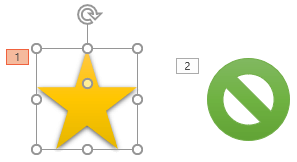
1. Select the numeral of the animation that you want to remove.
2. Press the Delete key on your keyboard.
Copy animation effects from one object to another
Avoid having to manually animate several objects in the same way: Use the Animation Painter to copy animation effects from one object to another. For full details and a quick video demonstration, see Duplicate animations with the Animation Painter.
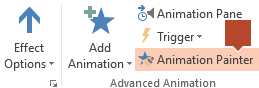
Nice 1
ReplyDeleteoh now i know
ReplyDeleteWow, Ang hirap
ReplyDeleteJust follow the steps it would be easy.
DeleteYUN OH
ReplyDeleteMay bago nanaman akong natutunan 😍
ReplyDeletePaturo naman po zir. ��
ReplyDeleteYou can learn by following the step.
DeleteVery informative, good job
ReplyDeleteClear and concise. Keep up the good work!
ReplyDeleteWAS IT FUN TO MAKE ANIMATION IN POWERPOINT? IN WHAT WAY AND HOW DO YOU SAY SO?
ReplyDeleteIn animating the shapes what you want
DeleteHow long will it takes to finish an animation?
ReplyDeleteIt's depends to how you understand the steps to make a animation in powerpoint
DeleteMadami akong natutunan salamat, sasabihin ko din saaking mga kaibigan ang bago kong nalaman.
ReplyDelete